I'm excited to announce that Maru OS v0.3 is now available!
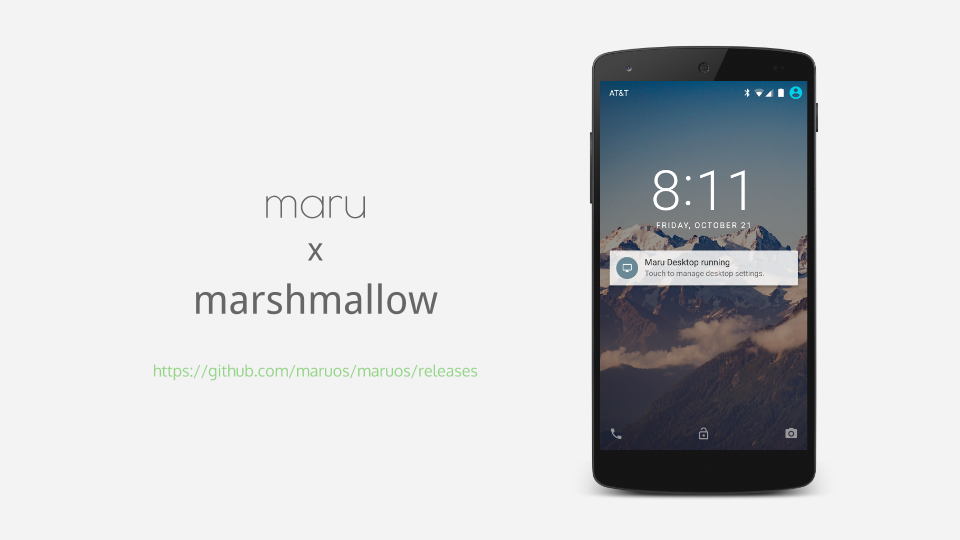
With this release, Maru OS has fully made the transition from Android Lollipop (5.1.1) to Marshmallow (6.0.1). That means intelligent power management, granular app permissions, the latest security patches, and more!1
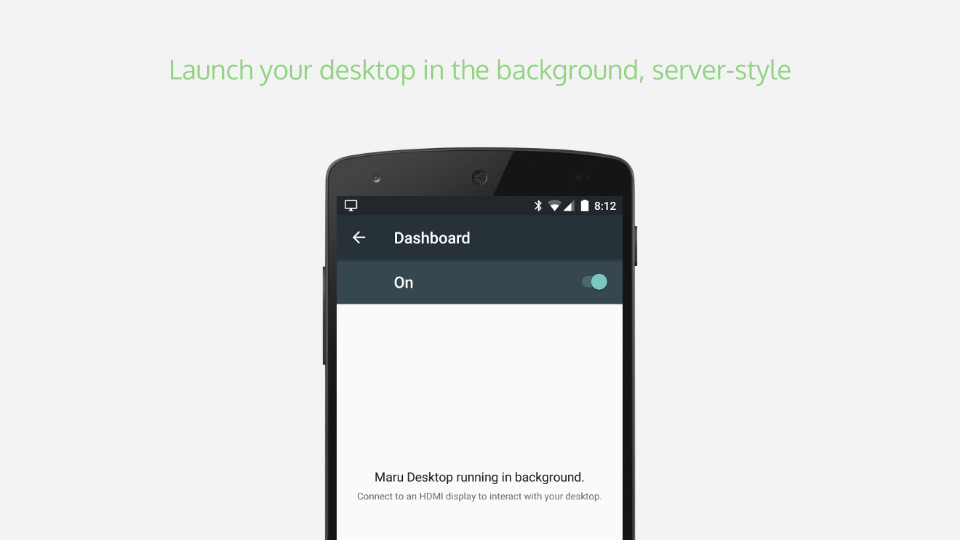
One of the top user requests for Maru OS is the ability to start Maru Desktop without an HDMI screen around.2 In v0.3, just tap the switch and your desktop will start in the background if an HDMI display isn't available. SSH services are enabled by default in the desktop, so you can easily ssh into your portable Debian server!
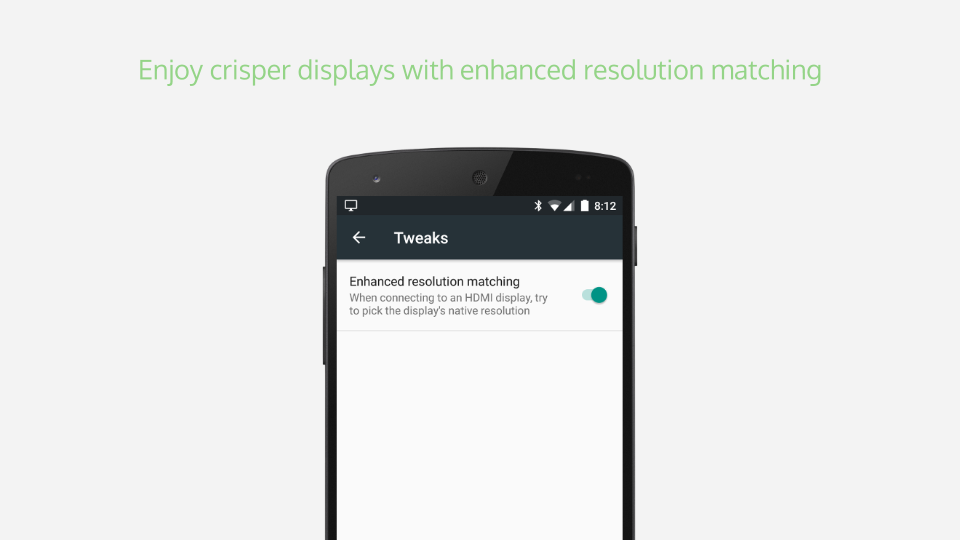
It's important that Maru OS supports as wide a variety of displays as possible, and v0.3 improves support for non-1080p displays. Settings > Desktop > Tweaks now offers a new "Enhanced resolution matching" mode which attempts to pick an external display's native resolution, overriding your device's stock matching algorithm. This can be helpful if you are experiencing less than optimal resolutions when connecting your device to displays that do not support 1080p.3 4
There are many more updates that made their way into v0.3. Check out the changelog (opens new window) for the full list, including important upgrade notices.
# Getting up and running with v0.3
Grab the latest release from here (opens new window). If you are new to Maru OS, get started with the Installation Guide (opens new window). If you are running an older verison of Maru OS and would like to upgrade to v0.3, follow the Upgrading Guide (opens new window).
# Shoutouts
Thank you to everyone in the Maru community who helped make this release happen by reporting issues, offering feedback for improvement, and most importantly, sharing your enthusiasm! And a final thanks to Olivier Miche for the majestic wallpaper (opens new window) in this release.
Moving to Marshmallow also means that Maru OS can now be ported to newer devices that do not have Lollipop builds! If you're interested in helping out with a port, please check out the Porting Guide (opens new window) to get started. ↩
For those of you with a Nexdock (opens new window), enabling this mode will correctly select the optimal resolution and fix any scaling issues. ↩
Note that you will need to disconnect and re-connect to your display after enabling or disabling this mode, as well as rebooting your desktop if it was already running. If you are still experiencing issues, your device's display driver may simply not support the optimal resolution. See Issue #19 (opens new window) for more details, particularly regarding the Nexus 5. ↩